Hope you have tested the demo,and in case you have not,you can signup on www.smsalert.co.in and signup with Free Credits to send SMS’s.
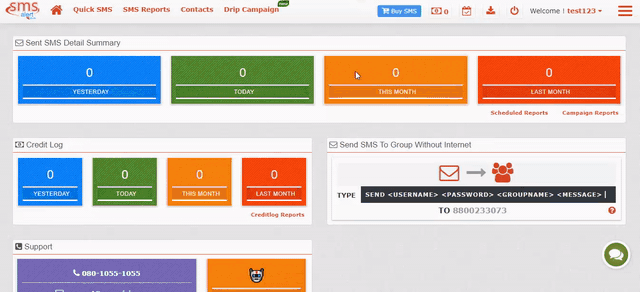
STEPS TO BUY SMS:
Click On Buy SMS Highlighted In Blue:
- Click on BUY SMS given at the top of the page highlighted in blue.
- The new window named “Calculate Messaging Pricing” will pop up.
- There are certain fields of information given in the window which are needed to be filled correctly.
Select The Country In Which You Want To Send Message Services To:
- The first field is for Country Selection,in which you have to select the country in which you want to send your SMS.
Multiple Country Can Be Activated:
- You can select more than one country also.In which case you have to send the request to the “SMS Alert Support”, the request will further be completed by our backend services.
Select For Transactional OR Promotional Account:
- In the next field,according to your requirement you have to select whether your account would be “Transactional” or “Promotional”.
Write The Number Of Credits You Want To Buy:
- Next field deals with the selection of the Credits.Minimum of 5000 credits must be bought by you,according to your usage you can write the number of credits you wish to purchase.
- Gaining insights Regarding “Credit Based System”:
- Below the credit field is given the total amount in INR and USD.And bifurcation of the Credit and SMS system is also given.
- Credit and SMS are two completely different terms used in SMS Alert system.
- For every country,the cost of SMS is different.The prices will completely vary In India as compared to UAE or USA and so on.Considering this scenario,it is difficult to keep SMS as a standard key to weigh alongside the money as it is different for different country.Therefore we have developed a Credit Based System.
- In Credit Based System,there works an inbuilt Credit Multiplier,which automatically counts the credit according to the country’s pricing in our system.You can consider it to be SMS Alert Platform’s Currency which has been incorporated as a standard entity.
- For example-If you have selected India- 1 Credit will be equal to certain INR and 1SMS will be equal to 1 Credit,which will be different for different countries.
Click On Proceed For Further Process:
- Now click on “Proceed” for further steps.
- Crosscheck the table detailing the Product,Quantity and Amount:
- Once you click on “Proceed” ,new window will get displayed that contains a table displaying the Product,Quantity and Amount on the screen.
- The information regarding the Country and the account that you have selected will be displayed under the Product name,Quantity will be displayed under the Quantity section,and Total Amount will come under the Amount Section in respective country’s Currency.
- Local taxes may apply based on country resolutions.
Apply Discount Coupons:
- In case you have any discount coupons to apply, you can avail the coupons in the field named “Having a Discount Code?” and click on Apply.
Availability of Discount on purchase of Higher Quantity:
- We have lowered our price to a certain extent if customer is purchasing Higher Quantity.
BILLING:
- Fill in your Basic Accurate Details:
- Now You are taken to the next Window that deals with Billing.
- Wherein you have to fill in all your basic details accurately.
- Starting from your name,Email,phone number, Company Name and GST Number.
- In the other column fill in your Address,City,State,Zip and Country
- These fields will automatically extract your respective information from your account,but fill in the fields that are still vacant.
- And click to proceed further !!
PAYMENT:
- Your next window that comes up is the “Review Window”.
- Crosscheck the information filled by you under “Order Summary”:
- you can give a final check to all the information you have entered under the field called Order Summary!!
- Select from amongst the Different Modes Of Online Payment:
- At the same time there is the other column of Payment-wherein different modes of payment are given.
- Select for Offline Payment Option if you want to pay Offline:
- If you want to make an offline payment click on Pay offline
- A window named SMS Alert Support will be displayed on your screen,This is the chat window of the Sms Alert
- Click on the “offline Payment” Given at the end of the instructions
- You will be given various Bank’s name through which you have to select the bank of your choice.
- After selecting any of your choice bank-the information related to the bank will be displayed on the window,along with the account number and the IFSC code through which you can make the payment.
- In case you have any more queries regarding the NEFT,write on the chat,and proper assistance will be provided to you .
Our Refund Policy System ensuring Customer Satisfaction:
- On the other hand,we have issued the Refund Policy for our customers just in case Customers wish to have a live account without taking up the demo. Policy holds the rule of refunding customers the entire amount,within the first 3 days of purchase, if not satisfied with the services.
