If you have forgotten your password, you will need to reset it. There is no way to “show you” your existing password, as we stores the password in encrypted form on our servers. The process of resetting your password consists of the following steps in brief:
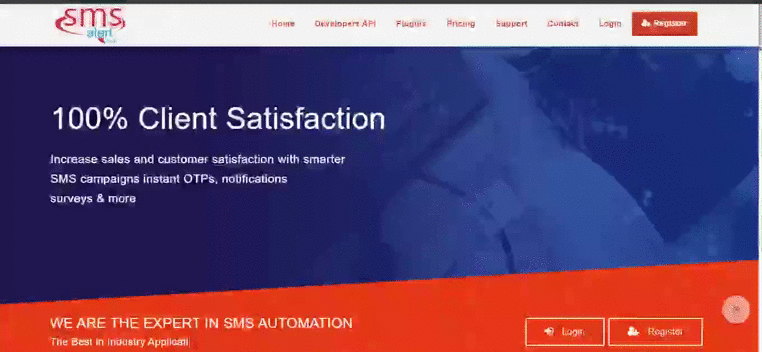
1) Click on Forget Password –
- Visit the SMS Alert’s “Existing Customer Login” Window by clicking on Login Button at the top Left corner of the Website.
- Look out for the “Forgot Password” at the bottom left corner of the Existing Customer Login Window and click the same to proceed further.
2) Enter your Username or Email id –
- The “Reset Password” window will appear after successfully clicking the Forget Password, where you have to enter either your Username or Email id, that you used while registering with the SMS Alert.
- After clicking on Submit,an message will flash on your screen with message, SMS Alert has sent you a Password Reset Link.(This Reset Link will be sent to the email account you registered with,or have since updated). You will then have 24 hours to accept the request. Post this time, if you click on the link, you would have to follow the same process again.
3) Authorise the “Password Reset Request ” –
- Open your email account. You should have received a message containing the Password Reset Link. Click on the Link to Change the Password.
4) Enter the new Password –
- A new window “Change Password” will appear after clicking the link. Which will prompt your New Password, Enter your new password of 7 characters or more.
- You are advised to reset the new password with utmost care and use unique password that should be different from all your accounts(email id, bank accounts, etc.).
5) Your Password will immediately be set to the new one you have provided
- Upon successfully creating a new password, your browser will display a SMS Alert login form. You can now login through your new password.
