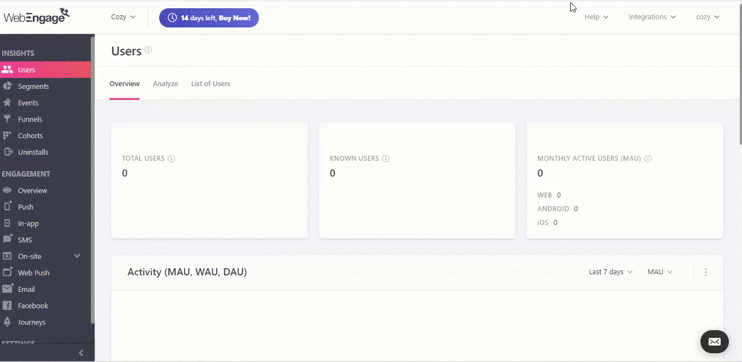Step 1: Go to WebEngage Dashboard And Click on Channel Tab
- After Selecting channel you have to select you Private Services Provider.
STEP 2: Enter Url And SmsAlert Username & Password then click on ADD SSP Button
| Key | Value | Description |
|---|---|---|
| URL | https://zoho.smsalert.co.in/webengage/webhook_webengage.php | Enter Url in WebEngage |
| username | Raj12 | Enter your SMS Alert Username |
| Password | 123XX87 | Enter your SMS Alert Password |
STEP 3: After did all the above Configuration Click on SMS Plus Icon (+), to create message campaign.
- Select a Campaign Type ONE-TIME
STEP 4: Enter your CAMPAIGN NAME , CONTENT TYPE,AUDIENCE TYPE & SEND TO
| Key | Value | Description |
|---|---|---|
| CAMPAIGN NAME | Send Message(Example) | Enter your Campaign Name |
| CONTENT TYPE | Transactional/Promotional | Select Transactional/Promotional |
| SEND TO | All Users | Select Users to send message |
STEP 5 : Click Save & Continue
STEP 6: Enter you senderid & Message and Click Save & Continue button
- At the end Launch Campaign