FAQ’S
1. What does this integration allow me to do?
The integration enables SMS notification when a new user registration is approved using New User Approve. Specifically, when a user who was registered and pending gets approved, SMS Alert can send a message to the user (and possibly admin) to notify them of the approval.
2. Which user-status events trigger SMS notifications?
According to the article listing, supported events include when a user’s status changes via New User Approve — e.g., when a user moves from “Pending” to “Approved”. This is the primary trigger described under “New User Approval” category.
3. How do I enable the SMS notifications for this flow?
1. In your WordPress admin, go to the SMS Alert plugin settings for “New User Approval” (or whichever section covers New User Approve integration).
2. Enable SMS to user/customers for the event “User approved”.
3. Optionally, for admin notifications, ensure the admin mobile numbers are configured and admin template enabled (if supported).
4. Edit/customise the SMS template (for the user) to your preferred message, incorporating placeholders if available.
5. Save the settings and test a new registration + approval to ensure delivery.4. Can I customise the SMS content (with dynamic variables)?
Yes — you can modify the SMS template content to suit your branding and process. The SMS Alert plugin typically allows variable tokens/placeholders (e.g., user name) in the template so that the message is personalised for each user.
5. What should I check if the SMS message isn’t being sent after user approval?
Troubleshooting steps:
– Verify that the SMS Alert plugin is properly configured (gateway credentials, valid sender ID, SMS credits) and active.
– Confirm that a user has been marked as Approved in New User Approve and the plugin status change is correctly registered.
– Check that the SMS template for the “approved” event is enabled and saved in SMS Alert settings.
– Ensure the mobile number for the user is captured and stored properly in the user profile, and that SMS Alert knows which field/meta holds the phone number.
– Confirm that your SMS sender ID and template are compliant with your region’s SMS regulation (for example, DLT and transactional SMS norms in India) — otherwise messages may be blocked.6. Are there any limitations or special considerations I should keep in mind?
– The integration lists only approval of new users — if you have other statuses (e.g., denied, pending reminder) you may need additional configuration or custom code.
– The SMS may only reach the user side; the admin notification may or may not be supported out-of-the-box for this integration.
– Because you’ll be sending SMS per user approval, monitor your volume and SMS budget.
– In countries with SMS regulation (such as India): ensure your SMS templates are registered with DLT, sender ID is approved, and you’re sending appropriate transactional SMS. Without compliance, delivery may fail.7. How do I get started quickly (check-list)?
1. Ensure New User Approve plugin is installed and active, configured for user registration & approval.
2. Install & activate SMS Alert plugin (with your SMS gateway credentials, sender ID, sufficient credits).
3. In SMS Alert settings → “New User Approval” section: enable SMS to user for status “Approved”.
4. Edit the SMS template to your message (e.g., “Hi {first_name}, your account has been approved. You can now login…”).
5. Save the settings.
6. Test the flow: register a new user → mark as approved in New User Approve → check that SMS is sent and received.
7. Monitor logs and SMS usage; if many approvals happen, ensure you have enough credits and compliance in place.
