Now send SMS to delivery executives with SMS Alert – Delivery drivers for woocommerce integration.
Notification to Driver
A notification SMS is sent to the driver as soon as any order is assigned to the delivery executive/driver.
- Navigate to SMS Alert plugin
- Click on Delivery Drivers tab
- Enable and modify the SMS content for When order is assigned to the Driver
- Click on save changes
OTP Verification for Delivery Confirmation
With SMS Alert you can send OTP to customer, which he needs to provide at the time of delivery to delivery executive. This acts as a proof of delivery and is very useful in case of prepaid orders, where a package can mistakenly be handed over to wrong person. OTP is sent to the customer when driver is assigned to the order. You need to simply insert Delivery code variable in “Driver assigned” template in Customer Notifications.
FAQ’s
1. What does this integration allow me to do?
It allows delivery drivers (or delivery executives) to receive SMS notifications when an order is assigned to them, and optionally allows sending an OTP to the customer for delivery confirmation.
2. How do I enable the “order assigned to driver” SMS notification?
1. In WordPress, go to SMS Alert → Delivery Drivers tab.
2. Enable the notification for “When order is assigned to the Driver” and modify the SMS content template as required.
3. Save the changes.3. What is the OTP verification for delivery confirmation?
This feature lets you send an OTP (one-time password) to the customer when the driver is assigned the order. At delivery, the customer gives that OTP to the driver as proof of delivery. To enable it, you include the “Delivery code” variable in the driver assignment template under the customer notifications.
4. Can I send driver details to the customer as well?
Yes — you can include driver details in the customer SMS by putting the relevant variables into the customer template in the SMS Alert plugin.
5. How do I send SMS to customers when a driver is assigned?
Yes — in the customer templates you enable the “driver assigned” status SMS and then craft the message accordingly.
6. What should I check if the driver SMS isn’t being sent?
Troubleshooting steps:
– Make sure the SMS Alert plugin is correctly configured (gateway credentials, sender ID, etc.).
– In the Delivery Drivers tab, ensure “When order is assigned to driver” is enabled and saved.
– Ensure the driver is properly assigned to the order and that the hook for “order assigned” fires.
– If you’ve enabled OTP, make sure the “Delivery code” variable is available and included in the template.
– Verify phone numbers for drivers (and customers) are valid and formatted correctly.
– Check logs or SMS Alert dashboard to see if send attempts were made.7. Are there special considerations or limitations?
– The feature depends on the driver-assignment event being recognised by your system (i.e., you need a compatible delivery-assignment plugin).
– Monitor SMS costs, especially when using optional customer OTP.
– If operating in India, ensure you comply with DLT requirements (sender-ID registration, CPA templates, etc).
– For OTP delivery, ensure the customer receives the code and the driver has a mechanism to verify it at delivery time.
– The knowledge base article is brief; test this end-to-end (assignment → SMS to driver → OTP to customer → verification) before rolling it out.
