Now send SMS on events booking with SMS Alert – Events Manager integration.
Notification to Customer
- Click on SMS Alert in menu (under Woocommerce)
- Navigate to Embooking Cust.
- Enable All/desired events on which you wish to send SMS to customer
- Modify the SMS Content as desired, use variable tokens as required, by clicking on it
- Scroll down and click on save changes
Notification to Admin
- Click on SMS Alert in the menu (under Woocommerce)
- In General Settings, add your number in “Send Admin SMS To” field, you can add multiple numbers here
- Then Navigate to Embooking Admin
- Enable All/desired events on which you wish to receive SMS notifications
- Modify the SMS Content as desired, use variable tokens as required, by clicking on it
- Scroll down and click on save changes
FAQ’S
1. What does this integration allow me to do?
It allows you to automatically send SMS notifications via SMS Alert when events are booked through Events Manager — both to the customer/attendee and to the admin.
2. How do I configure notifications for the customer (attendee)?
1. In your WordPress admin, go to SMS Alert → Events Manager booking Cust. (or the relevant section).
2. Enable “All/desired events” on which you wish to send SMS to the customer.
3. Modify the SMS content as desired. You can use variable tokens/placeholders so that booking details (like event name, attendee name) go into the SMS.
4. Click Save Changes.3. How do I configure notifications for the admin?
1. Go to SMS Alert → General Settings and enter your mobile number(s) in the “Send Admin SMS To” field (you can add more than one number).
2. Then navigate to the admin template section (e.g., Embooking Admin).
3. Enable the events you want to trigger SMS, set the message template (with tokens if desired), and save.4. Can I use variable tokens/placeholders inside the SMS messages?
Yes — you can modify the SMS templates and use variable tokens so that the message becomes personalised (e.g., attendee name, booking ID, event name).
5. Which events or triggers can send SMS?
You have the option to “Enable All / desired events” on which you want SMS to be sent — for both customer/attendee side and admin side. That means you may choose triggers like: booking confirmed, booking cancelled, etc., though the knowledge-base article doesn’t list every specific trigger.
6. What should I check if SMS messages are not being sent?
Troubleshooting steps:
– Verify that the SMS Alert plugin is properly installed and configured (gateway settings, account balance).
– Check that you have enabled the correct template(s) (customer or admin) for the right events, and that you saved the changes.
– Make sure the “Send Admin SMS To” field has a valid mobile number(s).
– Ensure the phone number(s) captured for customers/attendees are in the correct format and the field is mapped properly.
– Confirm that variable tokens used in the message template correspond to actual data fields.
– Check for any plugin or theme conflicts, or if the Events Manager booking event hook is firing as expected.7. Are there any special considerations or limitations?
– The article is fairly concise and doesn’t enumerate every supported trigger/event — you may need to test to see which bookings trigger SMS.
– Be mindful of SMS cost and volume: event bookings may generate multiple notifications, so plan your SMS usage accordingly.
– Ensure you adhere to applicable regulations around transactional SMS, sender IDs, opt-out rights.
– If you have multiple admins or various event types, check whether the plugin supports different admin numbers or conditional templates per event type.
