Configuration
- Edit Registration Form
- Scroll to Form Builder section
- Add SMS Alert Phone Field
- Click on Update Form
Supported Forms
- Registration Form
- Login Form
FAQ’s
1. What does this integration allow me to do?
It enables you to send SMS notifications (and optionally OTP mobile-verification) when users register or take certain actions via Ultimate Member: notifying both the user and the admin. For example: welcoming a new user via SMS, alerting admin of user registration, verifying a user’s phone number.
2. What are the prerequisites before setting it up?
– You must have the SMS plugin (e.g., SMS Alert) installed and configured (gateway credentials, sender ID, etc).
– Ultimate Member must be installed and activated, and you should have your registration/login/profile forms set up.
– The registration form should include a mobile/phone number field so that SMS can be sent to the user’s number.
– If using OTP verification: the mobile field must be captured correctly and the SMS plugin must support OTP for Ultimate Member forms.3. How do I map the phone/mobile field in Ultimate Member so SMS can use it?
1. In Ultimate Member → Forms: edit your registration (or profile) form and add a “Phone” or “Mobile Number” field.
2. Identify the meta key used for that field (for example phone_number, mobile, etc.).
3. In the SMS plugin settings → Ultimate Member integration section (or generic user-registration section) set the “Phone User Meta Key” (or equivalent) to the correct meta key so the plugin knows where the mobile number is stored.4. How do I enable SMS notifications (and optionally OTP) for new user registration?
1. In the SMS plugin → Integration for Ultimate Member (or User Registration) section: enable User SMS (e.g., “When account created”, “On registration”) and craft the SMS template (e.g., “Welcome {first_name}, thanks for registering”).
2. Also enable Admin SMS: enter the admin mobile number(s) in the “Send Admin SMS To” field, enable the event for new user registration, customise the admin SMS template.
3. If you want OTP mobile verification: enable the “Enable Phone Verification/OTP” setting so after user enters mobile number they receive an OTP and must verify before full registration completes.5. Can I use dynamic content (tokens/placeholders) in SMS messages?
Yes — most SMS plugins allow you to use variables such as user name, registration date, user ID etc. For example: %first_name%, %user_id%, etc. So your SMS template could be “Hi %first_name%, your account is ready.” This helps personalise the SMS and make it more meaningful.
6. What should I check if SMS or OTP aren’t being sent?
Troubleshooting steps:
– Verify that the SMS plugin credentials (gateway, sender ID, account balance) are valid.
– Ensure the phone/mobile field in Ultimate Member is correctly added and the meta key mapping is correct.
– Make sure in the SMS plugin settings: the Ultimate Member integration is enabled, correct triggers are turned on, templates are saved.
– If OTP is enabled: ensure the OTP (one-time password) flow is configured and that the user is prompted to verify.
– Confirm that the mobile number format is valid (with country code if required) and stored correctly.
– Check plugin logs or SMS gateway logs for errors or failed send attempts.7. Are there special considerations or limitations?
– If your registration form has multiple possible phone fields, ensure you choose the correct field for SMS.
– Be mindful of SMS cost: sending SMS/OTP for each registration may incur cost — plan which events need SMS.
– In regions with SMS regulation (for example India), ensure compliance: sender ID registration, transactional vs promotional SMS classification, opt-out options.
– If Ultimate Member is heavily customised (multi-step forms, custom user meta, multi-site etc), test the integration thoroughly.
– Some features (like OTP verification) may require premium versions of the SMS/OTP plugin or add-ons.
