Many times it happens, a buyer adds some product to their cart, but do not make a purchase, due to one or more reasons. He just needs a push or followup to convert his intent into a successful sales.
With SMS Alert – Cartbounty integration, it is now possible to send an SMS to this prospect buyer, in addition to the email(which cartbounty sends).
Cart Reminder SMS to customer
An automated SMS is sent to the customer reminding of the product that he added to his cart.
- Navigate to SMS Alert plugin
- Click on Cartbounty tab
- Enable and modify the SMS content for Send message to customer when product is left in cart
- Click on save changes
Notification to Admin
An automated SMS is sent to the admin, with customer details and the product he is interested into.
- Navigate to SMS Alert plugin
- Click on Cartbounty tab
- Enable and modify the SMS content for Send message to admin when product is left in cart
- Click on save changes
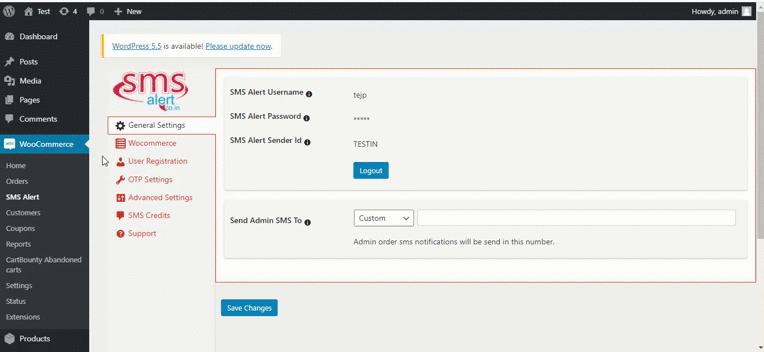
FAQ’S
1. What does this integration allow me to do?
It enables you to send automated SMS messages to both the customer (who left items in their cart) and the admin when a cart is abandoned via CartBounty, using the SMS Alert plugin/gateway.
2. How do I enable SMS for customers when they abandon a cart?
1. In WordPress, go to the SMS Alert plugin and locate the CartBounty tab.
2. Enable the option “Send message to customer when product is left in cart”.
3. Modify the SMS content/template as desired.
4. Click Save Changes.3. How do I notify the admin when a cart is abandoned?
1. In the same CartBounty section of SMS Alert, enable the option “Send message to admin when product is left in cart”.
2. Modify the SMS template (for admin) to include details like customer info and product.
3. Save changes.4. When exactly is the abandoned-cart SMS sent?
The SMS is triggered when the CartBounty Email is sent (the “abandoned cart email sent” event). That means you must ensure in CartBounty settings that the “How often to check and send emails” is not disabled, because the SMS is tied to the email trigger.
5. What should I check if the abandoned cart SMS is not being sent?
Troubleshooting steps:
– Confirm the CartBounty setting “How often to check and send emails” is enabled since SMS depends on that trigger.
– Ensure you’re receiving the CartBounty abandoned-cart emails.
– Verify that the SMS Alert plugin is active, configured correctly (gateway/sender ID), and you have credits/permissions to send SMS.
– Check that the phone number for the customer is captured and in the correct format.
– Confirm that the SMS templates (customer or admin) are enabled and saved.6. Are there any special considerations or limitations with this integration?
– Since the SMS trigger is tied to the email send event of CartBounty, if the email sending check is delayed or disabled the SMS will also not trigger.
– Consider SMS cost and recipient permissions/consent, especially if many carts are abandoned.
– Ensure you comply with local/regional SMS regulations (DLT, sender ID rules, user consent).
– For best effect, consider the timing, personalisation, and possibly offering an incentive (coupon).
– The article is concise and may not cover every scenario (such as multi-product carts, etc.).7. What are the steps in short (checklist) to set this up?
1. Install and activate SMS Alert plugin and configure gateway credentials.
2. Install and configure CartBounty plugin to track abandoned carts.
3. In CartBounty settings: ensure “How often to check and send emails” trigger is enabled.
4. In SMS Alert plugin → CartBounty tab: enable customer SMS for abandoned cart and setup template.
5. In the same tab: enable admin SMS for abandoned cart and setup template.
6. Save all settings.
7. Test: abandon a cart, wait for email/SMS, confirm delivery.
8. Monitor logs and adjust timings/templates as needed.
