Order Verification
- Click on SMS Alert in the menu (under Woocommerce)
- Navigate to OTP Settings
- Enable OTP for Checkout
- Scroll down and modify the OTP template if required, (ensure the OTP tag [otp] remains in the message template)
- Finally click on save changes
FAQ’S
Can I enable OTP verification just for COD?
Yes, you can enable OTP verification only for selected payment gateways, or just for COD, simply enable “Enable OTP only for Selected Payment Options” and select the payment options for which you wish to enable OTP verification.
Can I verify only Guest Checkout?
Yes, you can verify only Guest Checkout by simply enabling “Verify only Guest Checkout” option
2 Factor Authentication
- Click on SMS Alert in the menu (under Woocommerce)
- Navigate to OTP Settings
- Enable OTP for Login
- Scroll down and modify the OTP template if required, (ensure the OTP tag [otp] remains in the message template)
- Finally click on save changes
FAQ’S
Can I exclude specific roles for login OTP?
Yes, simply enable “Exclude Role from LOGIN OTP” and select the user roles that you want to exclude from OTP verification
Login with OTP
- Click on SMS Alert in menu (under Woocommerce)
- Navigate to OTP Settings
- Enable OTP for Login and Login with OTP
- Scroll down and modify the OTP template if required, (ensure the OTP tag [otp] remains in the message template)
- Finally click on save changes
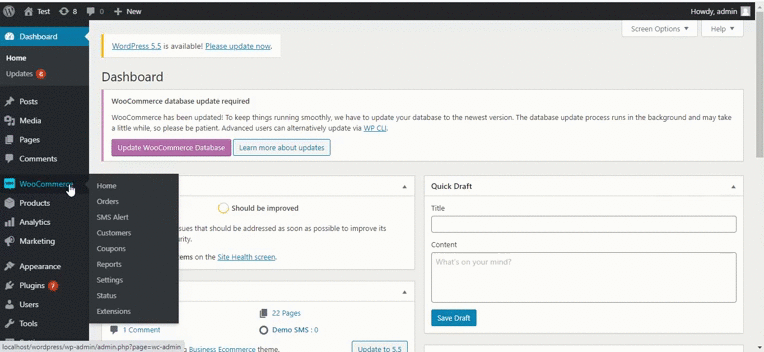
FAQ’s
How do i redirect user to a specific page after successful login?
You can use woocommerce inbuilt filter
woocommerce_login_redirectto achieve this. Below is an example code that you can use in your functions.php file.add_filter('woocommerce_login_redirect', 'wc_login_redirect'); function wc_login_redirect( $redirect_to ) { $redirect_to = 'https://smsalert.co.in'; //replace this url return $redirect_to; }
OTP Verification on Signup
- Click on SMS Alert in menu (under Woocommerce)
- Navigate to OTP Settings
- Enable OTP for Registration
- Scroll down and modify the OTP template if required, (ensure the OTP tag [otp] remains in the message template)
- Finally click on save
FAQ’S
Can I block multiple account registration with same mobile number?
Yes, you can, please disable “Allow multiple accounts with same mobile number”and ensure OTP for registration is enabled
How to increase OTP length?
By default OTP length is of 4 digits, you can modify this lenth between 3-8 digits, by simply replacing
[otp]tag in template with[otp length="6"]How long is the OTP valid?
By default OTP is valid for 15 minutes unless verified, this validity can be changed by replacing
[otp]tag in template with[otp validity="6"]Can I limit OTP retries?
By default OTP can be resent 5 times during the OTP validity period, you can modify this behaviour by replacing
[otp]tag in template with[otp retry="2"]How do i redirect user to a specific page after successful registration?
You can use woocommerce inbuilt filter
woocommerce_registration_redirectto achieve this. Below is an example code that you can use in your functions.php file.function sa_custom_register_redirect( $redirect ) { wp_redirect('https://smsalert.co.in');//replace this url exit(); } add_filter( 'woocommerce_registration_redirect', 'sa_custom_register_redirect' );
