Now translate the SMS Alert strings into different languages with – WPML Multilingual Plugin compatibility.
Translating SMS Alert strings
WPML is a powerful translation solution that allows you to translate WordPress posts, pages, custom post types, taxonomies, menus, themes, plugins and more. But by-default it doesn’t translate SMS-Alert strings into desired languages automatically.
In order to translate SMS-Alert strings into different languages through WPML plugin we need to follow the following steps:
- Go to WPML >> Theme and plugins localization in your WordPress dashboard.
- Navigate to Strings in the plugins >> SMSAlert-WooCommerce and click on sms-alert.
- Search for the strings you want to translate.
- Click on Add [language] translation, type your translated text and hit the Enter button.
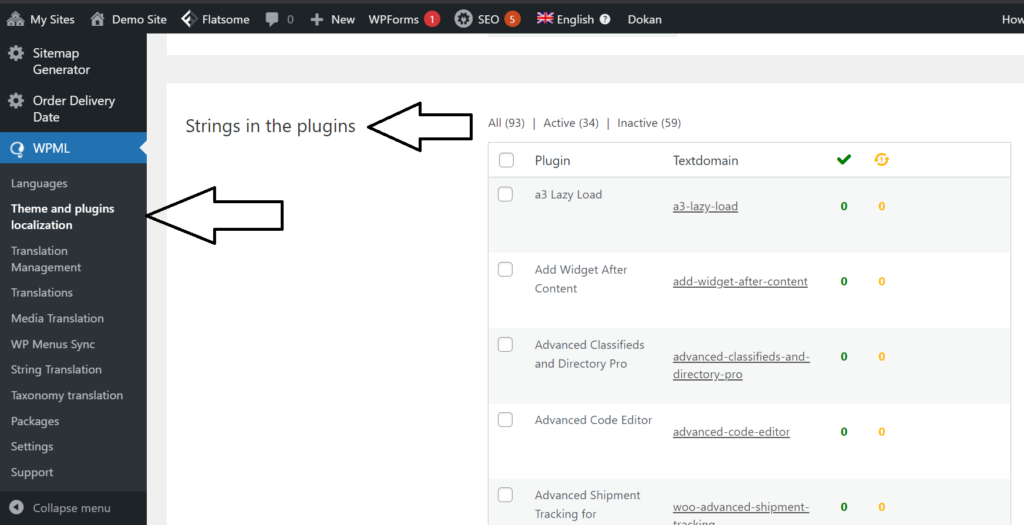
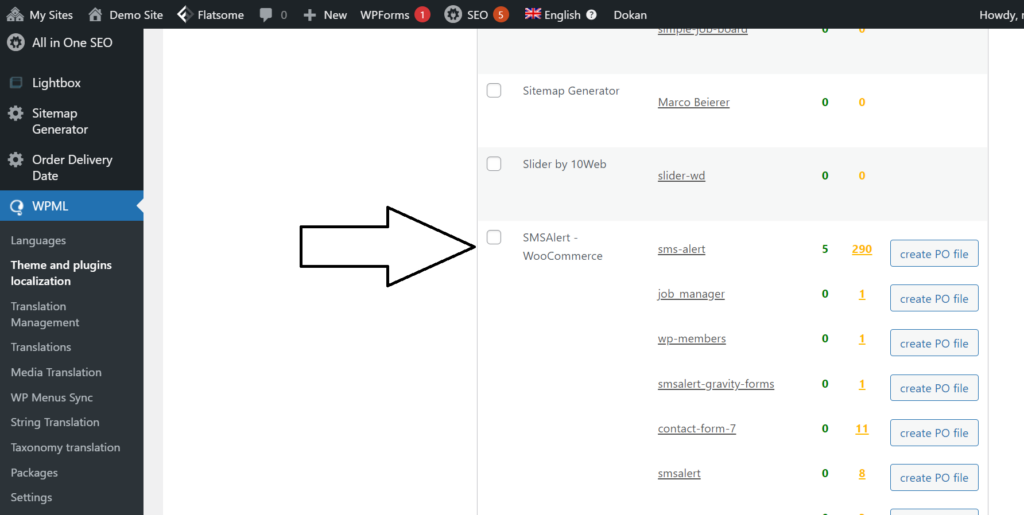
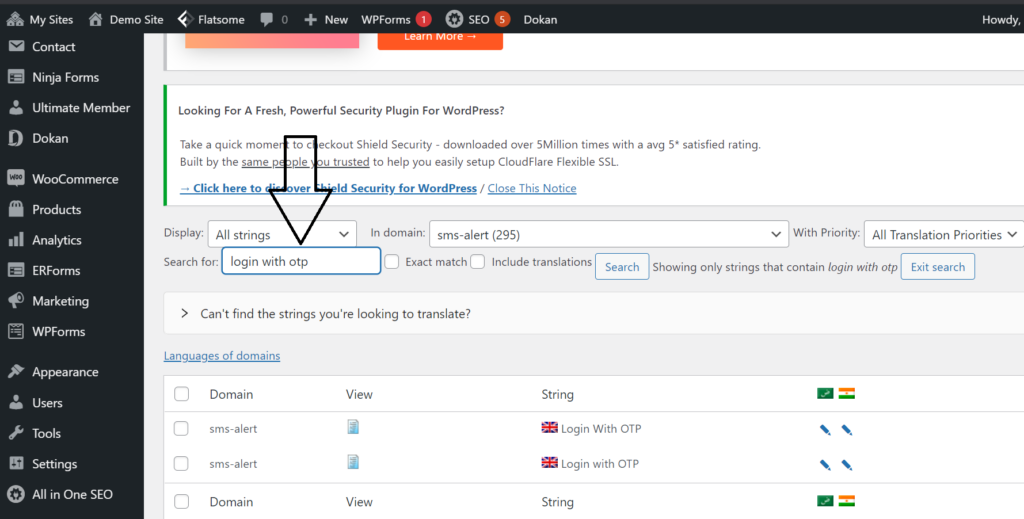
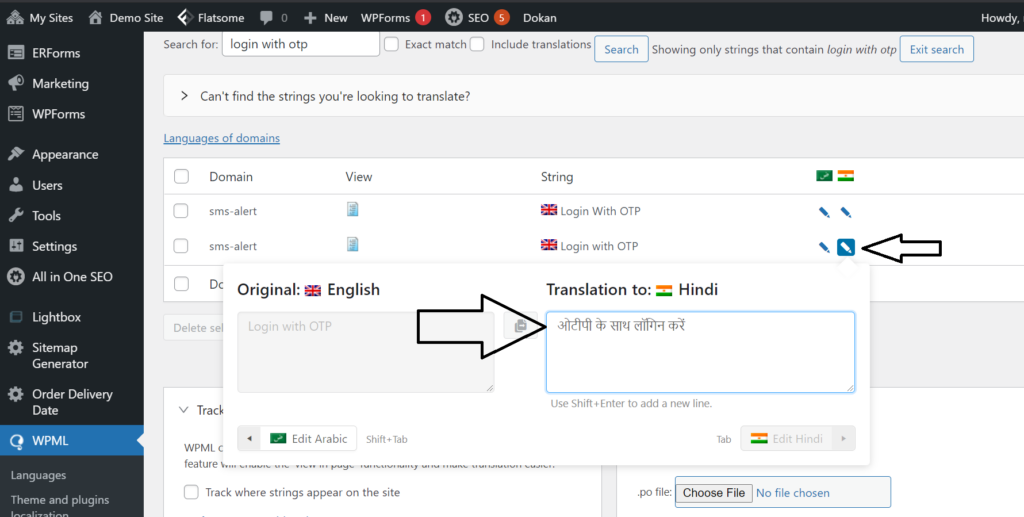
Check your website, the strings have been translated to your desired language successfully.
FAQ’S
1. What is this integration about?
It explains how to use WPML to translate the strings (text) used by SMS Alert so your SMS notifications and plugin interface can appear in different languages.
2. Where do I find the strings to translate?
1. In WordPress, go to WPML → Theme & Plugins Localization.
2. Then navigate to Strings in the plugins → SMSAlert-WooCommerce (or SMSAlert) and click on the plugin.
3. Search for the strings you want (like “Order confirmed”, “Your OTP is”, etc) and then click “Add [language] translation”, type your translated text and hit Enter.3. Do I need any special configuration for the plugin to support translation?
No additional plug-in configuration is required — you simply use WPML’s string-translation feature for the SMS Alert plugin. The article states it doesn’t translate automatically by default, so you must go in and manually translate the strings.
4. Will translating via WPML affect the SMS content or only the plugin interface?
Both: you will be translating the textual strings used by SMS Alert (which includes SMS templates) so that messages sent to users in other languages will reflect the translation. The process allows you to edit the SMS templates’ text through WPML’s “Strings in plugins” list.
5. What if I don’t see a particular string in WPML to translate?
If a string isn’t listed you should:
– Ensure the plugin’s language files and text domains are properly declared (SMS Alert supports WPML according to its metadata).
– After updating or saving plugin templates, you may need to trigger WPML string scanning again (via WPML’s “Scan the plugin for strings” button) so new/untranslated strings appear.6. Are there any limitations or things to keep in mind?
– The article notes that “by-default it doesn’t translate SMS-Alert strings into desired languages automatically” — you must manually translate.
– Make sure your SMS templates (especially for multilingual sites) are correctly translated so users receive the correct language.
– If you send SMS content in other languages (unicode, special characters) check with your SMS gateway about character-set and message splitting (for example in Indian regional languages).
– Always test sending SMS in each language to confirm the translation appears correctly.7. What is a quick checklist to set this up?
1. Ensure you have WPML installed and configured on your site with the required languages.
2. Go to WPML → Theme & Plugins Localization → Strings in Plugins → SMS Alert.
3. Find the strings you want to translate (for example, SMS templates or plugin UI messages).
4. Add translations for each target language and save.
5. If needed, update your SMS Alert templates to include language-specific versions depending on user language (WPML allows language-conditioned content).
6. Perform tests: place an action (e.g., order, registration) where SMS Alert triggers and confirm the SMS text appears in the correct language.
7. Monitor multilingual SMS delivery and correct any unexpected language text or character-encoding issues.
